Comet is the super computer center in San Diego that I’m using to run molecular dynamics simulations. In order to use the super computer in San Diego on your local computer, you have to use a ssh client and a scp client. Since I am wirking on a Windows computer, the ssh client I used was PuTTY and the scp client I used was WinSCP. There are different programs to use on other operating systems. All you have to do is sign into your comet account on PuTTY and WinSCP, and you have access to the things in your comet account and the super computer.
The ssh client, PuTTY, is the program that allows you to communicate directly to the super computer. PuTTY on your local computer connects the remote computer, comet. When you are typing in and navigating PuTTY, you are typing in and navigating comet. The actual molecular dynamics simulations are done in PuTTY.
The scp client, WinSCP, is the program that allows you to transfer files from comet to your local computer. You can easily transfer files back and forth, from local to emote computer in a short period of time.
To learn how to use comet, I had to learn how to use PuTTY and WinSCP. Also, I needed to learn basic linux commands because in PuTTY you use linux commands to control comet. Linux commands like mkdir, cd, cp, mv, and ls are really essential and used a lot. mkdir creates a directory, cd changes the directory, cp copies files, mv moves files, and ls lists the files in the current directory. I think the nohup command followed by the & at the end of job was most useful so far because it allows jobs to run in the background without hanging up. This allows you to run other jobs or do other things without stopping the job. WinSCP can be used like any other file manager program, no linux commands needed.
An example of the nohup command to run a trajectory:
nohup mpirun -np 4 sander.MPI -O -i mdin -p 3beq.top -c 3beq.crd -r 3beq_md.crd -x md.trj -o md.out &
Comet allows me access to AMBER, which lets me use tleap, sander, and cpptraj. Those are programs are essential to running molecular dynamics.
Comet is the black screen on the left and WinSCP is the left screen.
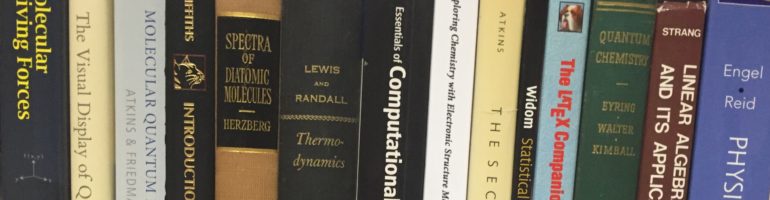
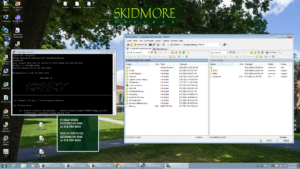
You should specify that this is for a windows computer; you use different programs on a mac.
In second para, you mean “super computer” not “super comet”, though just saying “comet” is fine.
In the fourth para, you might specify that in the PuTTY window you use linux commands to control comet, whereas the WinSCP window is a GUI that you can use like any other windows file manager program.
The nohup command is interesting; it would be good to add an example of that command to show off the syntax explicitly.
Lastly, its always nice to have a small graphic and links to what you’re talking about, e.g. for PuTTY and WinSCP.
Thanks Charles, the fixes looked good. I noticed a couple small typos if you want to clean those up.