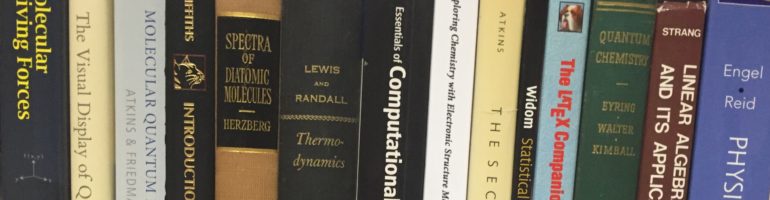Our research group has a special folder on the Skidmore server “datastor” where we all keep things we’re working on and sharing.
On Mac, connect to the server smb://datastor.skidmore.edu
On Windows, connect to //datastor.skidmore.edu
If you’re on a Skidmore computer, there is likely a “Datastor” icon on your desktop that will connect you automatically.
After you connect to datastor, look for the “Netshare” directory and then the subdirectory “KennerlyResearch”.
If this is your first time doing this, you can follow these instructions at the link below for more details. Also, you will need to ask me to add your Skidmore username for permission to read and write files in KennerlyResearch.
On Windows: https://help.skidmore.edu/index.php?/Knowledgebase/Article/View/33/3/connecting-to-vpn-in-windows-7-pc
On Mac: https://help.skidmore.edu/index.php?/Knowledgebase/Article/View/34/0/connecting-to-vpn-in-osx-mac
If you are on-campus, it is quick and easy to get access to the folder.
If you are off-campus, you will need to install VPN software called “Cisco AnyConnect” to securely connect back to Skidmore’s intranet. The links above have instructions for doing that for both Windows and Mac.