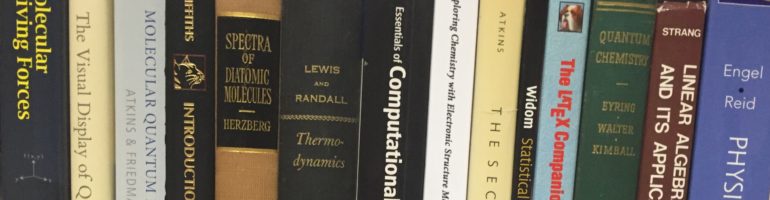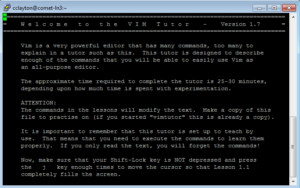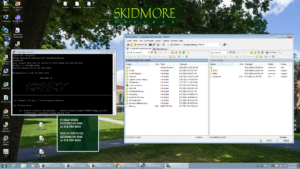In a previous blog post, I presented a code I used in AMBER to run a trajectory of a protein. The code is below:
nohup mpirun -np 4 sander.MPI -O -i mdin -p 3beq.top -c 3beq.crd -r 3beq_md.crd -x md.trj -o md.out &
Before you can run code successfully, you have to know what the code means and how to set up the code. The code above contains flags and the files you need to run the simulation. The flags precede the files that contribute to the flags. The flags are the individual letters with the dash in front of them.
Flags:
- -O: overwrites any output file with the same name
- -i: input file
- -p: parmtop file
- -c: coordinate file
- -r: restart file (output of new coordinates)
- -x: trajectory file
- -o: output file
- -np: specifies the number of processors
- -ref: reference file [Not in code above, but used in other codes]
Other than the flags and files, there are commands that also contribute to the running of the code. The command nohup and & are used. As previously discussed, nohup allows codes to run without hanging up and & allows codes to run in the background. So together, nohup and &, allows you to logout of comet or continue doing other things on comet while your job runs. A new command that is present in the code is mpirun, which cause the code to be executed in parallel.