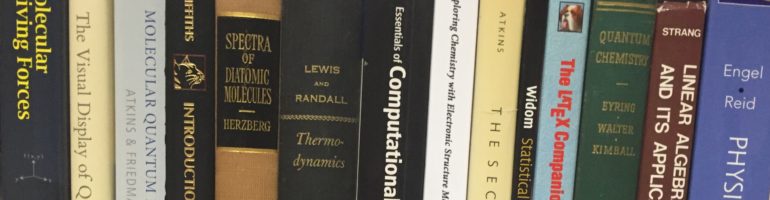There are multiple types of functionals and basis sets that can be used for different calculations in Gaussian such as optimizations, scans, and excited state energy calculations. A basis set is a set of basis functions. Each basis set is a different size and generally, the bigger the basis set size, the more accurate the results will be. The names of the basis sets accessible through Gaussian are 6-31G (which can include +,++, and different orbitals), STO-3G, 3-21G, 6-311G, cc-pVDZ, cc-pVTZ, cc-pVQZ, LanL2DZ, LanL2MB, SDD, DGDZVP, DGDZVP2, DGTZVP, GEN, and GENECP. However, really there are many more options available which are discussed more thoroughly on the following website (http://www.gaussian.com/g_tech/g_ur/m_basis_sets.htm). It is also possible to create your own basis set using Gaussian, but this can be time-consuming and complicated. In relation to 6-31G, the increasing size of the basis set in terms of +, ++, aug- (which are augmented basis sets) and p,d,f orbitals or *,** (polarization functions), the more that are included, the more accurate results these should be as well. Each basis set contains a different number of Cartesian (etc) basis functions, which can be found in the output file (ctrl-f “basis function”). The larger the number of basis functions corresponds to a longer calculation time.
I performed an optimization calculation on a new conformation of tryptophan and then ran excited state calculations using 16 combinations of functionals (b3lyp, cam-b3lyp, pbepbe, and wb97xd) and basis sets (6-31G, 6-31+G, 6-31+G(d,p), and cc-pVDZ). Since 6-31G is the smallest basis set here, it took the shortest time to complete calculations in all of the functionals. Also, within functionals, cc-pVDZ is similar in time to 6-31G. Below is a table showing the times and number of basis functions for each basis set that was used in calculating excited state energies of an optimized configuration of tryptophan.
A) Basis set: 6-31G
Cartesian Basis functions: 159
| Functional | b3lyp | cam-b3lyp | PBEPBE | wB97XD |
| Job CPU Time / Minutes | 7.733 | 9.717 | 7.45 | 10.1 |
B) Basis set: 6-31+G
Cartesian Basis functions: 219
| Functional | b3lyp | cam-b3lyp | PBEPBE | wB97XD |
| Job CPU Time / Minutes | 25.88 | 34.63 | 20.5 | 34.65 |
C) Basis set: 6-31+G(d,p)
Cartesian Basis functions: 345
| Functional | b3lyp | cam-b3lyp | PBEPBE | wB97XD |
| Job CPU Time / Minutes | 59.53 | 76.0167 | 48.05 | 81.783 |
D) Basis set: cc-pvdz
Cartesian basis functions: 285
| Functional | b3lyp | cam-b3lyp | PBEPBE | wB97XD |
| Job CPU Time / Minutes | 29.0167 | 39.267 | 24.6 | 39.03 |